The PS5 has an entirely new User Interface (UI) and User Experience (UX) compared to other PlayStation consoles. The UI has been created from the ground up and will be displayed in native 4K resolution.
Read More- Home
- Posts tagged "XMB"
Posts tagged "XMB"
High-Res PS4 XMB Screens Released

Sony has released high resolution screens (or mock-ups) of the PS4’s user interface show at the PlayStation Meeting last week. The new interface looks similar to the XMB used in newer Sony televisions and also the updated PlayStation Store, with larger icons and a horizontal layout. The new screenshots also show what the user profile and PlayStation Network will look when viewed on other compatible devices, including mobiles and tablets.
Sony’s New 2013 XMB In Action

The XMB has become a common interface for Sony’s devices, first appearing on the PSX (in Japan) before becoming the standard OS on the PSP and PS3. Sony’s 2013 range of TV sets boast a new, revised version of the same interface.
Sony Hints At Cross-Game Voice Chat

The US PlayStation Website was updated over the weekend sporting a new look. Among the changes, some interesting information was added to the list of features for the PlayStation 3: Cross-Game Voice Chat. Reading up on the In-Game XMB features, the Friends section states “Talking with friends or other players in the middle of a game is easy. Chat by text or use your headset to voice chat.”
Get a Limited Edition ModNation Racers XMB Theme

You may recall an article we wrote earlier this month announcing that ModNations Racers will be available on the PSP, alongside the PS3 versions. If you sign up to the ModNation Racers website before March 2nd 2010 you can score yourself some exclusive XMB themes for your PSP next month.
New PS3 XMB Wallpapers Added

It’s been a while since we last updated our XMB Wallpaper section on the website. Today, we’ve added over 180 new Game Wallpapers to our collection, bringing our collection of gaming wallpapers to just over 650. We’ve added lots of new wallpapers for some of the latest games including Assassin’s Creed II, Final Fantasy XIII and more.
Wallpaper Gallery and PSP Compatible Website
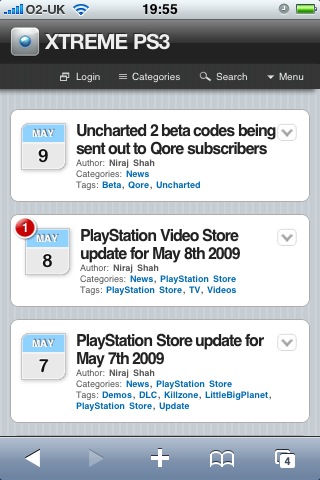
We’ve finished moving the website over from the old CMS. The Wallpaper Gallery is now available to access and we’ve also finished implementing the PSP version of the blog. You will find all our XMB Wallpapers split into categories just as they were on our old website. The PSP version of the blog can be accessed by going to https://www.xtremeps3.com/ on your PSP. The PSP version is a light-weight version of the complete blog – only some features are available.
XTREME PS3 is also accessible using the iPhone, Google Android or Blackberry mobile phones. Once again, only some features are available but now you can check out the latest news and articles on the go with ease. To access the mobile version just go to https://www.xtremeps3.com/ on your device.
Wallpaper Gallery and PSP Compatible Website
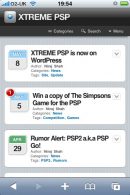
We’ve finished moving the website over from the old CMS. The Wallpaper Gallery is now available to access and we’ve also finished implementing the PSP version of the blog. You will find all our XMB Wallpapers split into categories just as they were on our old website. The PSP version of the blog can be accessed by going to http://www.xtremepsp.com/ on your PSP. The PSP version is a light-weight version of the complete blog – only some features are available.
XTREME PSP is also accessible using the iPhone, Google Android or Blackberry mobile phones. Once again, only some features are available but now you can check out the latest news and articles on the go with ease. To access the mobile version just go to http://www.xtremepsp.com/ on your device.
How can I hide corrupted icons from the XMB?
Homebrew game made for firmware 1.5 usually causes corrupted icons to appear under the Games Menu. The corrupted icons can be hidden by simply renaming the folders. This can be done by prefixing __SCE__ and %__SCE__ to the two folders. %__SCE__ should only be used for the game folder containing the % sign. Here is an example: We have two folders, iRShell and iRShell%, these should be renamed to __SCE__iRShell and %__SCE__iRShell, respectively.
How do I remove a wallpaper from the XMB?
To remove your custom wallpaper and return to the default XMB background, simply go to [Settings] > [Theme Settings] > [Wallpaper] and select [Original]. This option will remove your custom wallpaper. If you would like to replace your wallpaper, rather than remove, simply find a photo you want as your wallpaper and press ![]() to bring the on-screen menu. From the menu, select [Set as Wallpaper].
to bring the on-screen menu. From the menu, select [Set as Wallpaper].
If you like to restore your original wallpaper, you can simply select [Wallpaper] from the [Theme Settings] menu and your previously stored wallpaper will be used. There is no way to delete the wallpaper from the system, you can only replace it or choose not to use it.

