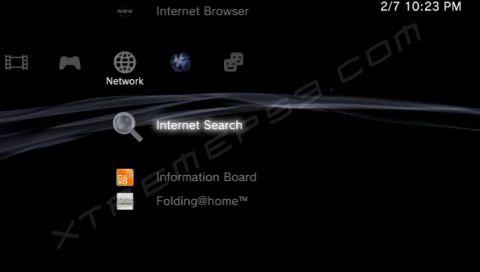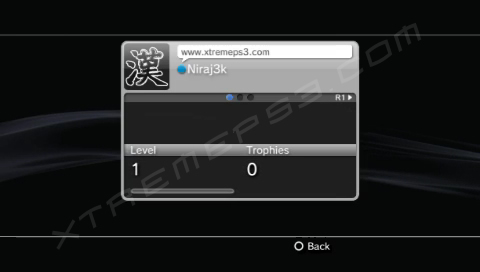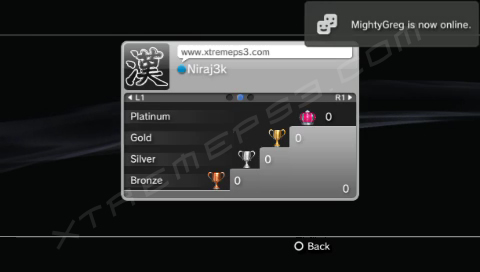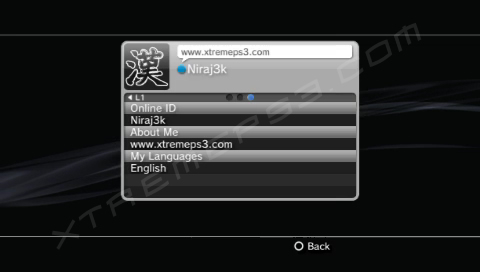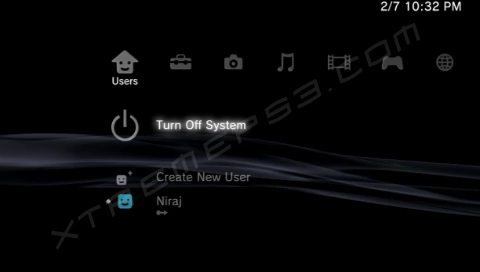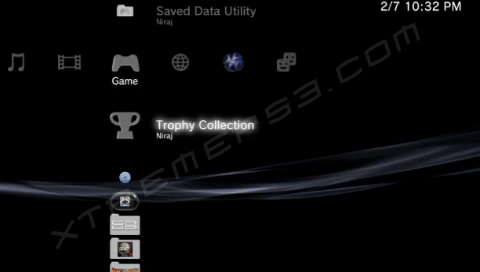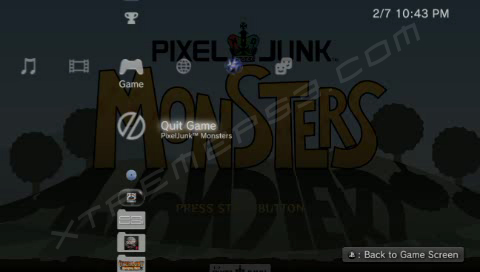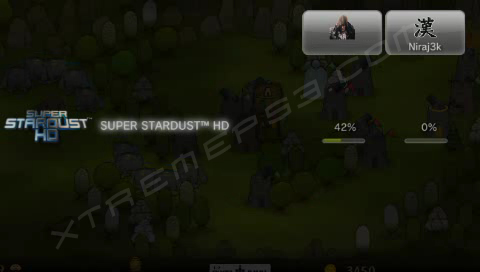Firmware 2.40 is still unavailable to download following complaints from gamers. It now appears that Firmware 2.41 could be released this week to allow users who are still on Firmware 2.36 (or lower) to upgrade. Any other problems in Firmware 2.40 are also likely to be fixed in this update for users who have already upgraded to 2.40. SCEE has not denied the rumors but didn’t confirm them either.
"I saw them," said a rep to VG247 when asked if Sony was aware of the rumours. "I can’t confirm anything at the moment, though." This report is considered as a rumor until Sony make an official statement on the status of firmware 2.40 or announce the release of firmware 2.41.