Some PlayStation 3 consoles suffer from Error code 80010514 “An error occurred during the start operation” if (a) the hard drive has corrupt sectors or (b) the firmware was incorrectly installed (which could be related to (a)).
Read More- Home
- FAQs (Page 14)
FAQs
How do I install a new hard disk in my PlayStation 3?
The PlayStation 3 has a hard disk slot on the left end of the PS3 (bottom side if you stand it up vertical). Upgrading the hard drive is simple and only takes a few minutes. Follow the instructions below to remove and install a new hard drive:
- Remove the plastic cover to see the hard disk enclosure. The slot is marked with a label.
- Use a screwdriver to remove the blue screw.
- Flip the metal lever and pull the hard drive to the right. It should pop straight out. Now pull the tray towards you to remove it from the PS3.
- Once the tray is out, you can remove the four screws around the tray keeping the original hard drive in place.
- Remove the original hard drive from the casing and replace it with the new one.
- Replace the four screws you removed earlier to lock the new hard drive in place.
- Place the tray into the PS3’s hard drive enclosure and slide the tray to the left to lock it in place. Place the lever down to prevent the drive from moving.
- Replace the blue screw and pop the plastic cover back on.
- When you turn on the PS3, you will be prompted to format the new drive. Once this is done, you are free to restore any backed up data.
Warning: Before you attempt to change your hard drive, it is vital that you backup your current contents to a removal hard disk. Once you have installed a new drive, the data in the old drive will not be readable. Please see the Backup/Restore FAQ for more details. Once you have installed a new drive, you can simply restore the old data to the new one.
What PS1/PS2 games are compatible with my PlayStation 3?
Depending on your PlayStation 3 model, you will either have some compatibility or no compatibility. The earlier US and Japanese PS3 models have specific hardware for backwards compatibility which is no longer present in European and earlier PS3 models. The PS3 Slim only supports PSOne titles.
You can see which games are compatible with your console by checking the US Compatibility list and European compatibility list.
Can the PlayStation 3 play WMV files?
As of PS3 Firmware 2.10, the PlayStation 3 supports the playback of VC-1 (WMV) encoded files. In order to play VC-1 content, WMV playback must be enabled by going to [Settings] > [System Settings] > [Enable WMA Playback]. Videos encoded using VC-1 larger than 2GB or with copy protection cannot be played on the PlayStation 3.
Can the PlayStation 3 play DivX/XviD files?
The PlayStation 3 is able to play DivX and XviD encoded files using Firmware 2.10 or higher. The PlayStation 3 is a certified DivX product and supports the format natively, which means that developers can also included DivX encoded media into games. There are a few exceptions to note: the PS3 cannot play files that use DivX 3.11 or files that are larger than 2GB. In addition, copy-protected files cannot be played.
How can I turn off the Information Board?
The Information Board is available on firmware 2.00 or higher. To turn it off, go to [Network] > [Information Board] and press ![]() . Select [Do Not Display] to hide the information board. To re-enable it, simply press
. Select [Do Not Display] to hide the information board. To re-enable it, simply press ![]() on the [Information Board] icon.
on the [Information Board] icon.
The [Information Board] has been removed since Firmware 3.00 and has been replaced with a permanent ticker under the clock.
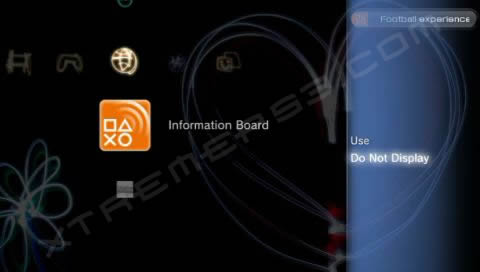
What region Blu-Ray/DVD movies can my PlayStation 3 play?
Depending on your PS3 model your console will be able to play Blu-Ray and DVD movies that are not locked, or those that are the same region code as your console. To see which region your PS3 corresponds to, please refer to the PS3 Model Number FAQ.
What are the differences between the PS3 model numbers?
The tables below summarize the differences between the different PS3 models numbers. The model numbers are divided into two seperate tables, showing the prefix and suffix of the model numbers.
Model Number Prefix:
| Model |
PS2 |
Super-Audio CD |
Wi-Fi | Cell | Max Watts |
Display | USB Ports |
Card Readers |
Hard Drive |
Chrome Trim |
| CECHA | Hardware | Yes | Yes | 90nm | 200 | NTSC | 4 | Yes | 60GB | Yes |
| CECHB | Hardware | Yes | No | 90nm | 200 | NTSC | 4 | No | 20GB | No |
| CECHC | Software | Yes | Yes | 90nm | 200 | PAL | 4 | Yes | 60GB | Yes |
| CECHD | Software | Yes | No | 90nm | 200 | PAL | 4 | No | 20GB | No |
| CECHE | Software | Yes | Yes | 90nm | 200 | NTSC | 4 | Yes | 80GB | Yes |
| CECHF | Software | Yes | Yes | 90nm | 200 | PAL | 4 | Yes | 80GB | Yes |
| CECHG | No | No | Yes | 65nm | 140 | NTSC/PAL | 2 | No | 40GB | Yes |
| CECHH | No | No | Yes | 65nm | 140 | NTSC | 2 | No | 40GB | Yes |
The models with Software PS2 compatibility still contain the GS chip, but no EE chip – the EE is emulated through software. The models with no PS2 Compatibility have neither of the EE/GS chips.
Model Number Suffix:
| Code | Region | Blu-Ray Region | DVD Region | PS2 Region | PSOne Region |
| 00 | Japan | A | 2 NTSC | NTSC-J | NTSC-J |
| 01 | North America | A | 1 NTSC | NTSC-U/C | NTSC-US |
| 02 | Australia / New Zealand | B | 4 NTSC/PAL | PAL | PAL |
| 03 | U.K. / Ireland | B | 2 NTSC/PAL | PAL | PAL |
| 04 | Europe / Middle East / Africa | B | 2 NTSC/PAL | PAL | PAL |
| 05 | South Korea | A | 3 NTSC | NTSC-J | NTSC-J |
| 06 | Singapore | A | 3 NTSC | NTSC-J | NTSC-J |
| 07 | Taiwan | A | 3 NTSC | NTSC-J | NTSC-J |
| 08 | Russia / India | C | 5 NTSC/PAL | PAL | PAL |
| 09 | China | C | 6 NTSC/PAL | NTSC-C | NTSC-J |
| 10 | ? | ? | ? | ? | ? |
| 11 | Mexico | A | 4 NTSC | NTSC-U/C | NTSC-US |
| 12 | Hong Kong | A | 3 NTSC/PAL | NTSC-J | NTSC-J |
The two tables together make up the complete PlayStation 3 table number. For example, a UK 60GB PS3 will have the code: CECHC03.
How do I activate Remote Start to use with Remote Play?
Remote Start can only be used with PS3 firmware 2.00 or higher, and PSP firmware 3.72 or higher. Remote Start will only work if the following steps have been performed:
- Update the PSP system software to version 3.72 or later.
- Complete the network settings on the PS3 system so that it can connect to the Internet.
- Set to log in automatically under [Users] on the PS3 system.
- Create a PLAYSTATION Network account.
- Set to sign in automatically to PLAYSTATION Network.
You can activate Remote Start by going to [Settings] > [Remote Play Settings] > [Remote Start]. Remote Start will keep your network connection alive, even when the system is in standby mode. Having Remote Start activated consumes more power than normal stand-by mode.
